Install APS on ADMA
Ensure you are logged into the Azure Portal and have the Owner Role for the Azure Subscription with your ADMA Resource
Navigate to your ADMA Resource
To install an AgPowered Service, navigate to your ADMA Resource in the Azure Portal.
Due to ADMA not yet being commercially available, the resource is not directly discoverable in the Azure Portal. Go to the resource group of your ADMA resource and click on Deployments. Find the Deployment action in the list that created your ADMA resource (usually at the bottom). Click on that deployment, then -> Go To Resource
| ADMA Resource Page |
|---|
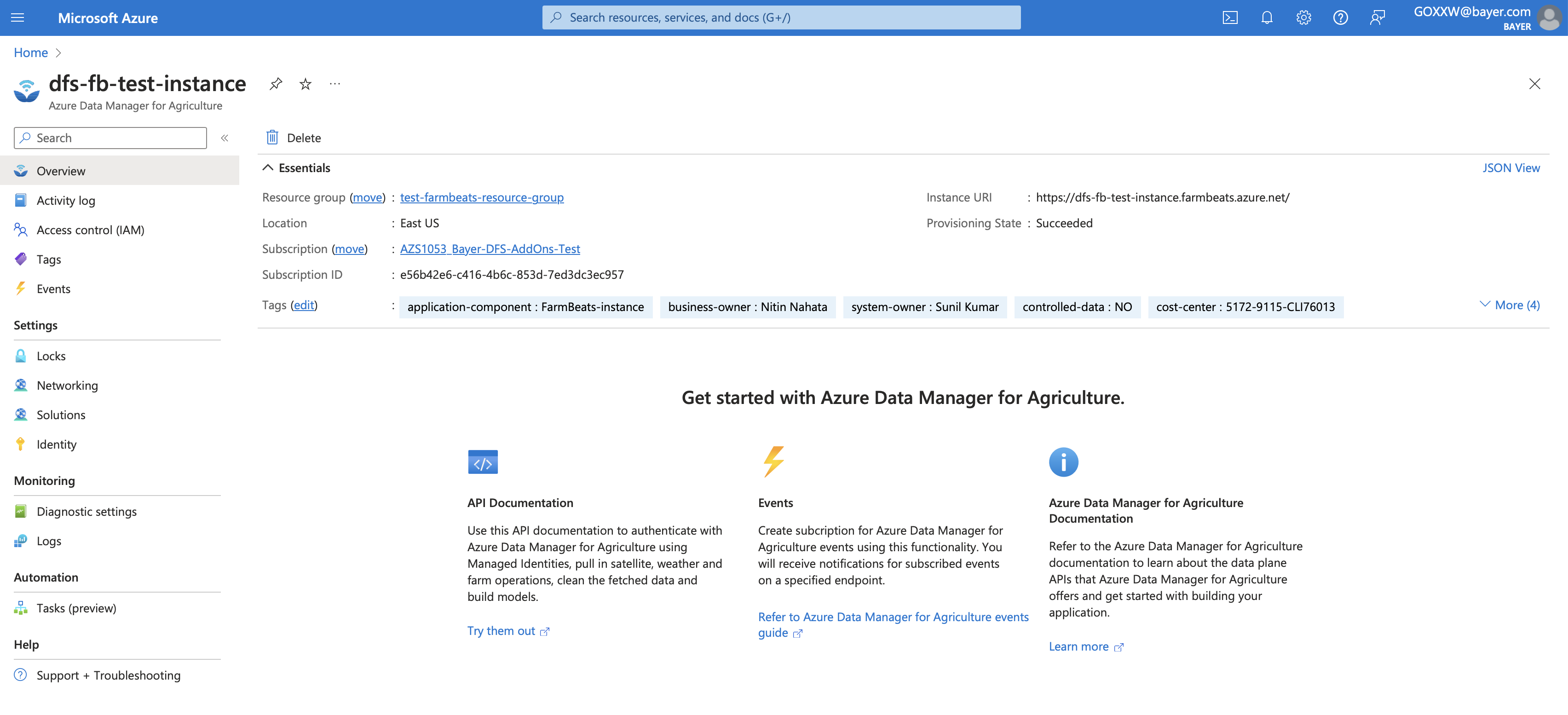 |
Add Solution
- In your ADMA resource page, click on Solutions
| ADMA Solutions |
|---|
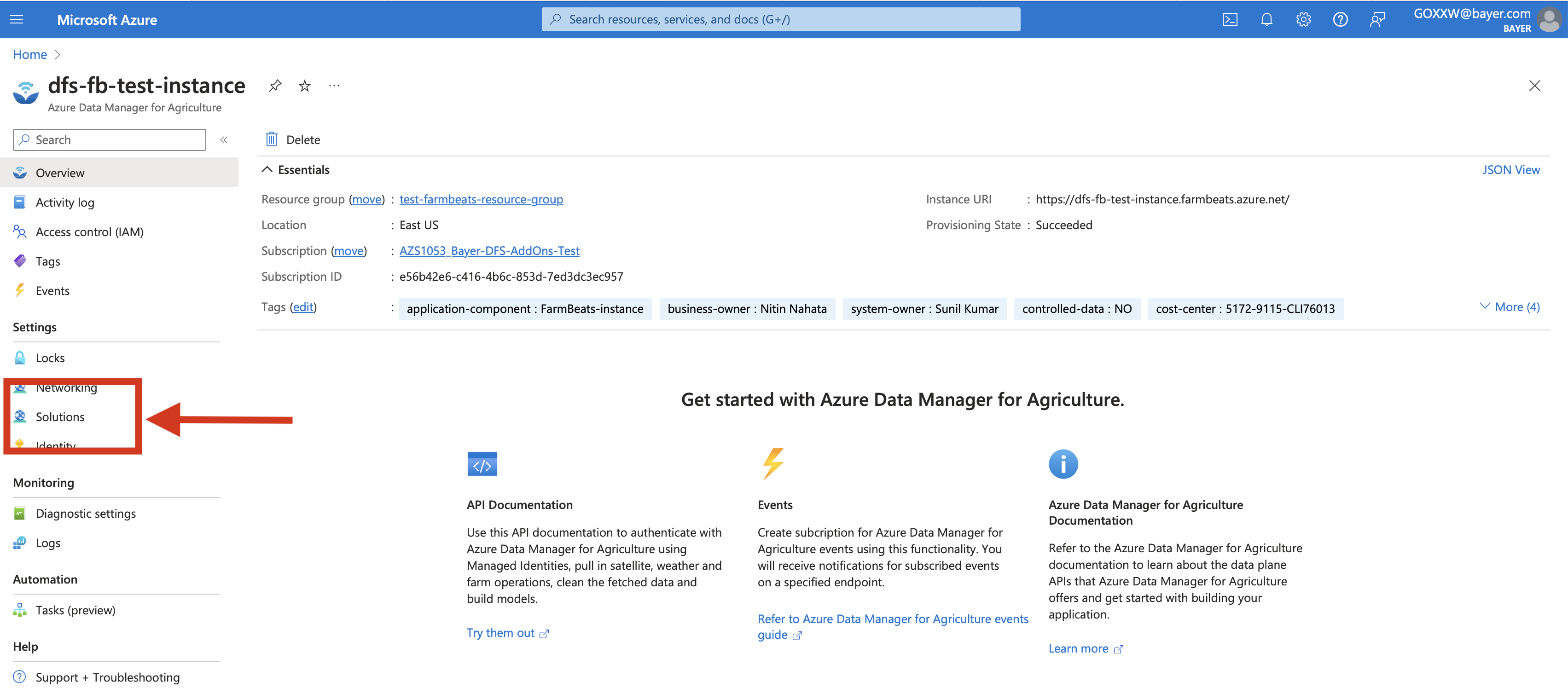 |
- Click Add on the top bar and then select Add for the AgPowered Service you would like to install
| Add New Solution |
|---|
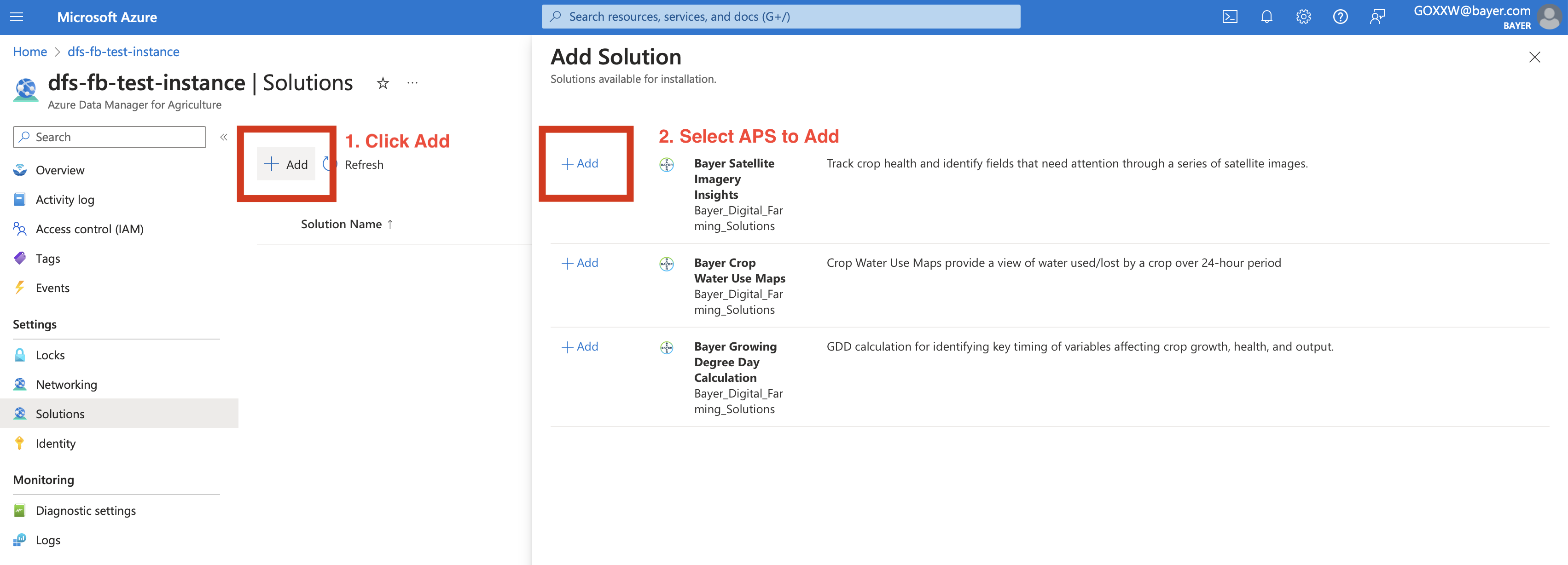 |
- Follow the directions in the Add Solution form. This will include enabling Admin Consent for the AgPowered Service to access your ADMA resource, finding the AgPowered Service Object Id In MS Entra, and selecting a usage plan.
AgPowered Services require access to the Azure Subscription where your ADMA instances is located. This process is called Admin Consent
| Add Solution Form |
|---|
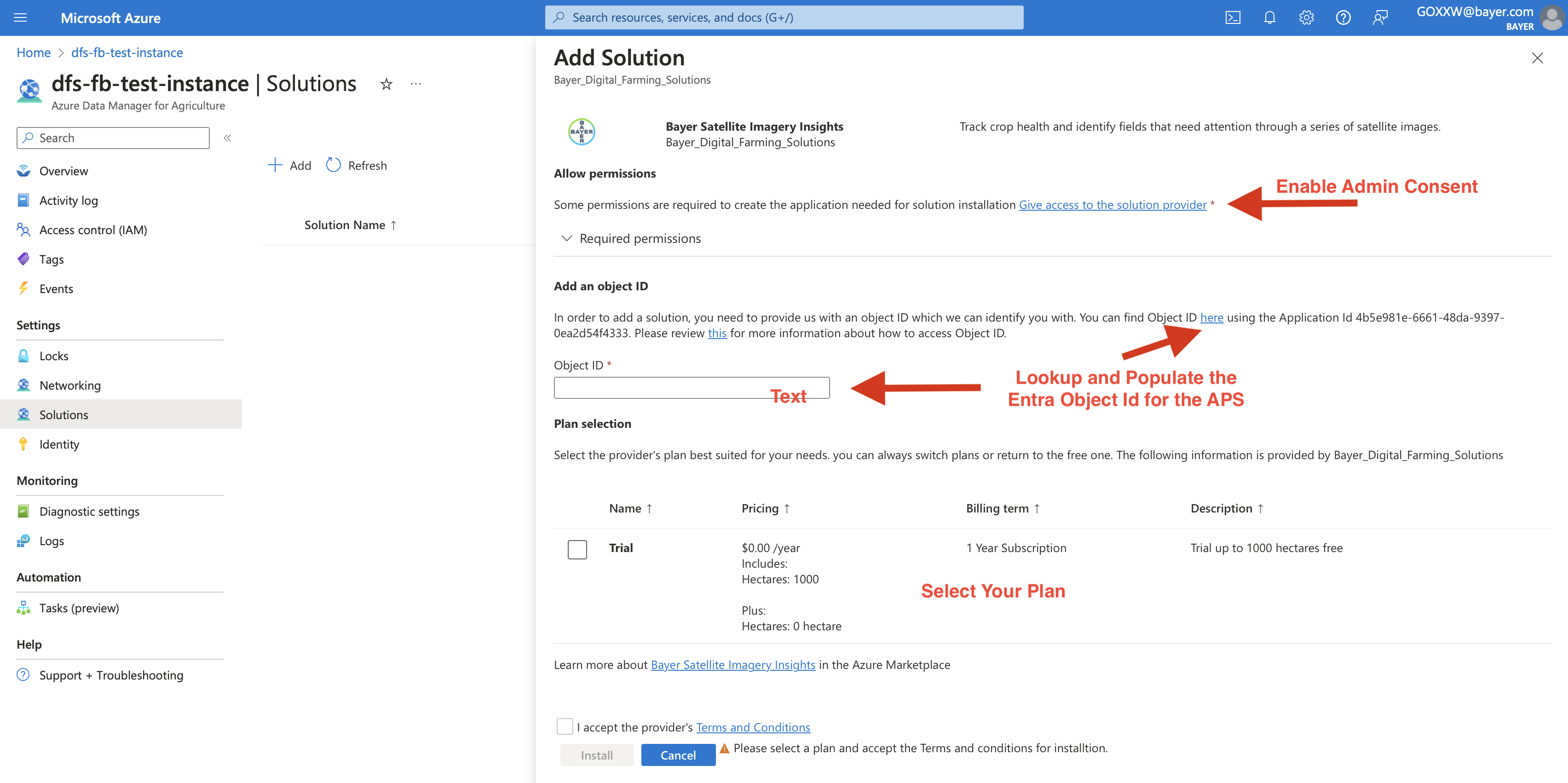 |
- Click Install when you have completed the steps in the form.
Configure SaaS Account
- Once the installation is complete, open Deployment Details and click on the SaaS resource.
| Find SaaS Resource in Completed Deployment |
|---|
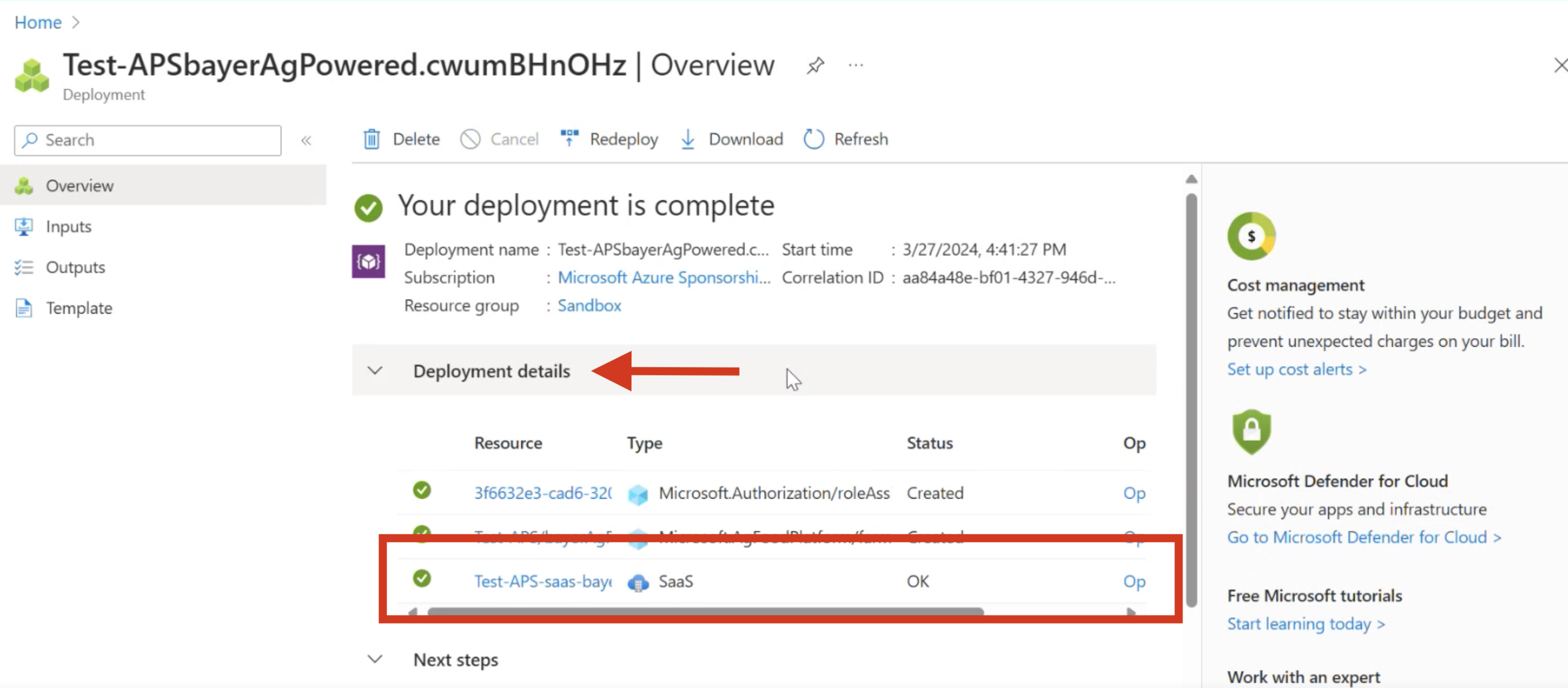 |
- In the SaaS resource page, click on Configure account now. This will initiate a request to Bayer to activate your account. We will activate your account with 2 Business Days (usually sooner).
| Configure SaaS Account |
|---|
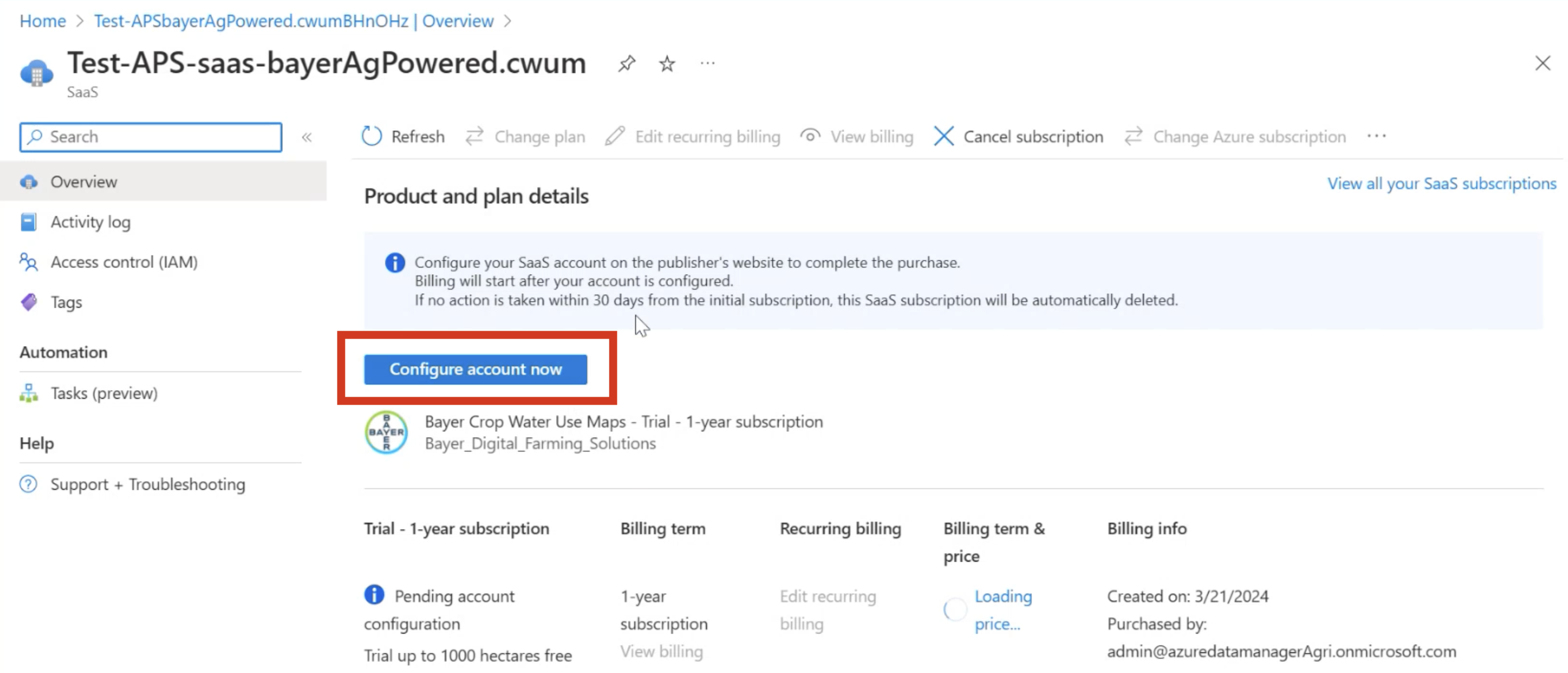 |
This process may take up to a minute to complete and your browser screen may be white. Once the account activation request is completed, you will be redirected to a confirmation page as follows:
| Bayer Confirmation |
|---|
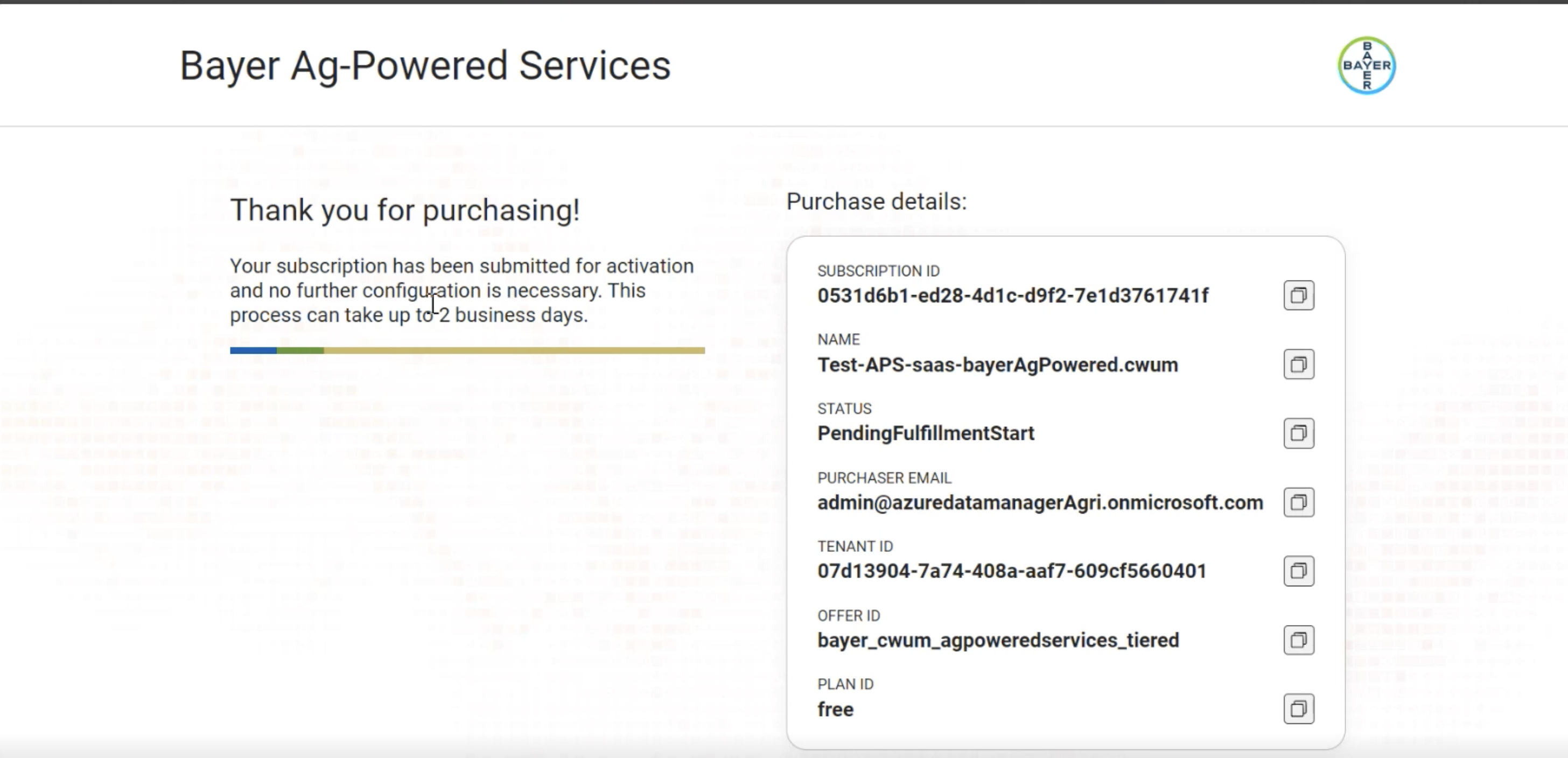 |
Configure Key Vault and BYOL Keys
APS requiring SentinelHub License: Imagery Insights APS, Crop Water Use Maps APS
If you are installing an APS that requires a license from a third party data provider you will need to complete these additional steps to configure your license keys. Note: This is a one time action, if you have already done this for an APS with the same BYOL dependency, no action is required.
- Have an active SentinelHub Account and License
- Follow these instructions to configure your ADMA Key Vault and SentinelHub license keys