Upgrading Your Plan
All AgPowered Services can be installed with a Free Plan for trial testing. When you are ready to upgrade to a consumption plan, follow these instructions to subscribe and upgrade your APS resource.
Subscribe on Azure Marketplace
- Navigate to the Bayer Apps page in Azure Marketplace to review the available AgPowered Service subscriptions.
| Azure Marketplace |
|---|
 |
- Click on Get It Now and provide your basic contact information. You will then be taken to the Azure Saas Subscription page for the APS.
- In the Azure SaaS Subscription page, select the Plan + Pricing that works for your use case and click Subscribe. This will initiate a subscription activation request to the AgPowered Services team.
| Plans + Pricing |
|---|
 |
We will activate your subscription within 2 business days of a subscription request.
- Once the APS Team activates your subscription, the APS status will be updated to Subscribed.
If you have already installed the APS with a Free Plan, please follow the next steps to Upgrade Your APS Resource. If you have not installed the APS, follow the Install APS Quick Start and select your plan when installing.
Subscribe to Historical Weather Data APS
- Click on Contact Me for the Bayer Historical Weather Data APS offer and provide your basic contact information.
| Contact Me Offer |
|---|
 |
- A representative from the AgPowered Services team will reach out to start the contract negotiation process with you. Once a contract is signed, your customer Tenant ID is added to the Historical Weather APS Private Plan.
- Subscribe to the Historical Weather APS offer Private Plan from the Partner Portal. For more instructions on Private Plans from Microsoft, click here.
Upgrade Plan on APS Resource
Once you have subscribed to a new plan and your subscription is activated, the final step is to configure your APS resource with the new plan subscription.
- Navigate to your ADMA Resource in the Azure Portal. This can be found by going to the resource group associated with your ADMA resource and clicking on 'Show Hidden Types'.
Due to ADMA not yet being commercially available, the resource is hidden in the Azure Portal.
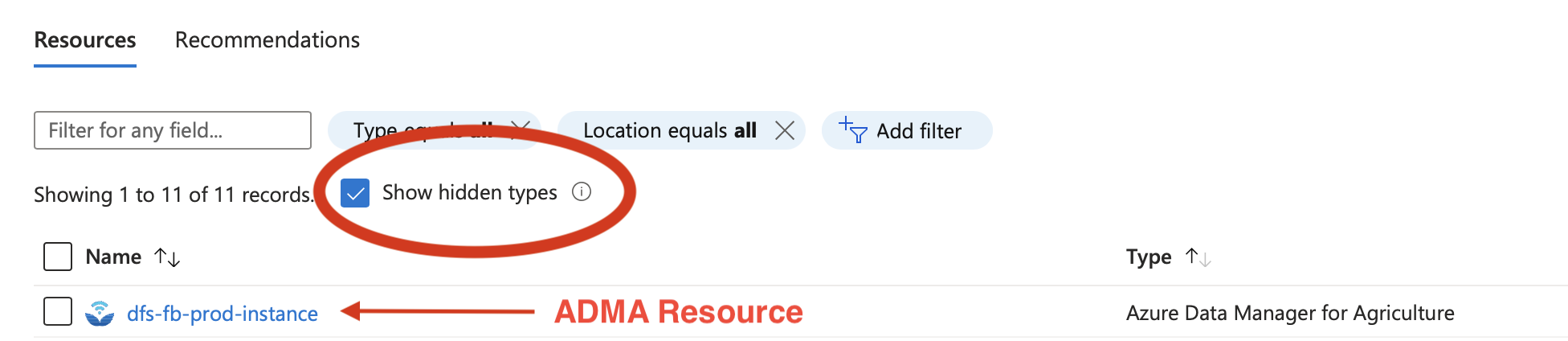
- Find your APS Resource by clicking on Solutions on the sidebar and then click on the SaaS Resource Link of the service.
| APS SaaS Resource |
|---|
 |
- In the APS SaaS Resource page, click on Change Plan and then select the plan to change to. You will be able to select from any plan that you are Subscribed to in Azure Marketplace for this APS. Once selected, click Change Plan and your upgrade is complete.
| Change APS Plan |
|---|
 |