Imagery APS
The example Python source code is meant merely as a starting point to quickly interact and retrieve insights from ADMA. It is in no way intended for production workloads.
Imagery Service
Once you have successfully created a Party, Farm and Field, you are ready to execute the additional provided
examples.
Now that we have the needed entities created, we can use the Imagery Service to create an image insight. This is a
four-step process. These four steps have been captured and automated in tutorial/example/imagery.py included in the downloadable tutorial zipfile..
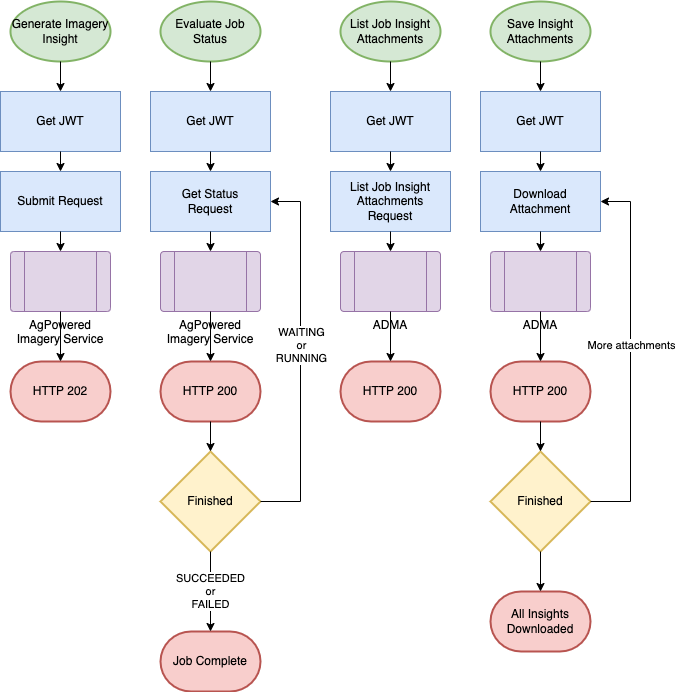
- Submit a job request for a specific
Party,Field, layer, collection, start and end date. The JSON for the request looks like the following. Note that in this caseresourceIdis thefieldIdas indicated by theresourceType.
{
"requestPath": "/v1/imagery-add-on/{job_id}",
"partnerRequestBody": {
"partyId": "",
"collection": "sentinel-2-l2a",
"layer": "VEGETATION_MAP",
"resourceId": "",
"resourceType": "Field",
"sceneStartDateTime": "2023-08-28T00:00:00",
"sceneEndDateTime": "2023-08-28T23:59:59"
}
}
- Poll for the status of the job until the status of the job is
SUCCEEDED. - Get a list of job insight attachments.
- Save each of the insight attachments.
Before we execute the command, a little explanation is in order. A new directory will be created in the root of
the adma directory named output. Within the output directory, the following directory structure will be
created: party_id/resource_id/solution_id. This directory will hold log files of submitted requests and
subsequent responses. In the following example the log file is named 2023-08-28-VEGETATION_MAP.txt. This directory
will also hold two generated insights. The JSON file is a JSON representation of the legend that accompanies the TIFF
image.
Output Directory Structure
output
└── 551c7fb3-8b9c-4b5c-8ecc-d6830325ce12
└── b159f824-4d12-4b40-aa38-b98f0c876edf
└── bayerAgPowered.imagery
├── 2023-08-28-VEGETATION_MAP-5ae18207-947c-4b87-8bb7-04dd1aad4c74.tiff
├── 2023-08-28-VEGETATION_MAP-643e4515-29d2-440c-8afb-22900aff826a.json
└── 2023-08-28-VEGETATION_MAP.txt
Generate Imagery Insight
Note that you will need to modify lines 78-79 in tutorial/example/imagery.py to add the UUID of the Party
and Field in order to generate and retrieve the insight and its attachments.
Note this command will take a few seconds to complete. The command is complete when it prints the message "Processed 2023-08-28-VEGETATION_MAP".
python -m tutorial.example.imagery
The generated vegetation image.
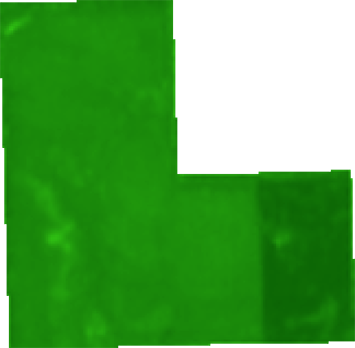
You may also want to download this sample imagery output.