Smart Boundary APS
The example Python source code is meant merely as a starting point to quickly interact and retrieve insights from ADMA. It is in no way intended for production workloads.
Smart Boundary
Once you have successfully created a Party and Farm, you can use the Smart Boundary service to
produce a boundary prediction.
This is a four-step process due to the asynchronous nature of the service. These four steps have
been captured and automated in tutorial/example/smart_boundary.py
included in the downloadable tutorial zipfile.
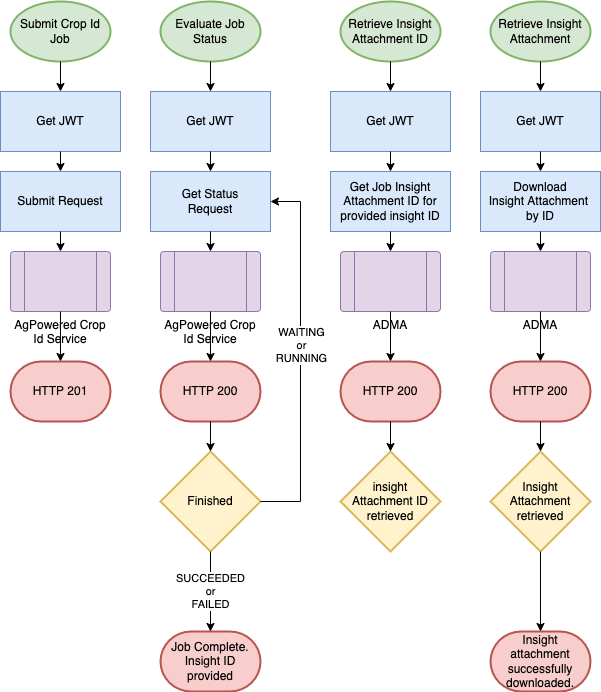
Submit a job request for a specific
Party,Farm, and inclusive Start and End dates. The JSON for the request looks like the following.Notes:
i. `resourceId` is your `Farm Id` as indicated by the `resourceType`
ii. `pointOnSurface` is the point where the sample pixels will be taken to find the boundary.
{
"requestPath": "/v1/smart-boundary/job-1",
"partnerRequestBody": {
"imageStartDate": "2023-08-09",
"imageEndDate": "2023-08-19",
"partyId": "party1",
"pointOnSurface": {
"longitude": -92.9819,
"latitude": 41.5046
},
"resourceType": "Farm",
"resourceId": "farm1"
}
}
- Poll for the status of the job until the status of the job is
SUCCEEDED. - Use the insightId included in the successful status response to retrieve the insight attachment ID.
- Use the retrieved insight Attachment ID to download the attachment containing the predictions for all years.
Before we execute the tutorial command that wraps these steps, a little explanation is in order.
A new directory will be created in the root of
the adma directory named output. Within the output directory, the following directory structure will be
created: party_id/resource_id/solution_id. This directory will hold a log file of the submitted request and its
subsequent responses. In the following example the log file is named smart-boundary_2024-08-30T12_52_44.txt.
The downloaded insight json file is smart-boundary_2024-08-30T12_52_44-ecc02698-c5f3-4587-a7ad-79a5c5e87624.json,
and contains the geojson boundary of the field.
Output Directory Structure
output
└── [your_party]
└── [your_farm]
└── bayerAgPowered.smartBoundary
├── smart-boundary_2024-08-30T12_52_44-ecc02698-c5f3-4587-a7ad-79a5c5e87624.json
└── smart-boundary_2024-08-30T12_52_44.txt
Generate a Smart Boundary insight
Note that you will need to replace the party_id and farm_id "REPLACE_ME" values
with your own party_id and farm_id in tutorial/example/smart_boundary.py to generate and
retrieve the insight and its attachment.
Note this command will take 20 to 60 seconds to complete. The command is complete when it prints the message "Completed smart-boundary request".
adma> python -m tutorial.example.smart-boundary
An example generated Smarty Boundary insight follows.
{
"coordinates": [
[
[-91.7052976662854, 41.69115307675032], [-91.70529614309724, 41.69115362175576],
[-91.70517956367779, 41.69124008294588], [-91.70517763370061, 41.69124268521886],
[-91.70517165357633, 41.691242979003526], [-91.70464849008094, 41.691242979003526],
[-91.70446325229959, 41.69132508926483], [-91.70445665264852, 41.69133237085768],
[-91.70445065485346, 41.69133266551046], [-91.70326126462625, 41.69133266551046],
[-91.70325526683119, 41.69133237085768], [-91.70324866718012, 41.69132508926483],
[-91.70306342939877, 41.691242979003526], [-91.7006176026424, 41.691242979003526],
[-91.70061162251811, 41.69124268521886], [-91.70060969254094, 41.69124008294588],
[-91.70049311312148, 41.69115362175576], [-91.7004914864915, 41.691153039738246],
[-91.70048952608721, 41.69115039643905], [-91.70037294666761, 41.691063935248806],
[-91.70037142347951, 41.691063390243386], [-91.70037113257932, 41.69105746883404],
[-91.70037113257932, 41.68885536746853], [-91.70025720289824, 41.68865425345557],
[-91.70026099839339, 41.688649135822786], [-91.70025125991019, 41.68864191327139],
[-91.70025096612551, 41.68863593314694], [-91.70025096612551, 41.68784102889583],
[-91.7002512570257, 41.68783510748648], [-91.70025278021386, 41.68783456248104],
[-91.70036935963331, 41.687748101290914], [-91.70037128961049, 41.687745499017936],
[-91.70037726973477, 41.68774520523327], [-91.70041976741491, 41.68774520523327],
[-91.70060500519622, 41.68766309497201], [-91.70061160484732, 41.68765581337912],
[-91.7006176026424, 41.687655518726345], [-91.70252799159248, 41.687655518726345],
[-91.70253409919577, 41.687655818773656], [-91.70254621870984, 41.68765761653374],
[-91.7025465084315, 41.68765566338896], [-91.70264191551817, 41.68765566338897],
[-91.70264220523983, 41.68765761653374], [-91.7026543247539, 41.687655818773656],
[-91.70266043235719, 41.687655518726345], [-91.7027683245001, 41.687655518726345],
[-91.70277432229517, 41.68765581337912], [-91.70278092194627, 41.68766309497201],
[-91.70296615972758, 41.68774520523327], [-91.70505148712252, 41.68774520523327],
[-91.7050574672468, 41.687745499017936], [-91.70505939722398, 41.687748101290914],
[-91.70517597664343, 41.68783456248104], [-91.70517749983159, 41.68783510748648],
[-91.70517779073178, 41.68784102889583], [-91.70517779073178, 41.68941532471284],
[-91.70529172041286, 41.6896164387258], [-91.70528792491771, 41.68962155635858],
[-91.70529766340091, 41.68962877890998], [-91.70529795718559, 41.689634759034426],
[-91.70529795718559, 41.691147155340964], [-91.7052976662854, 41.69115307675032]
]
],
"type": "Polygon"
}